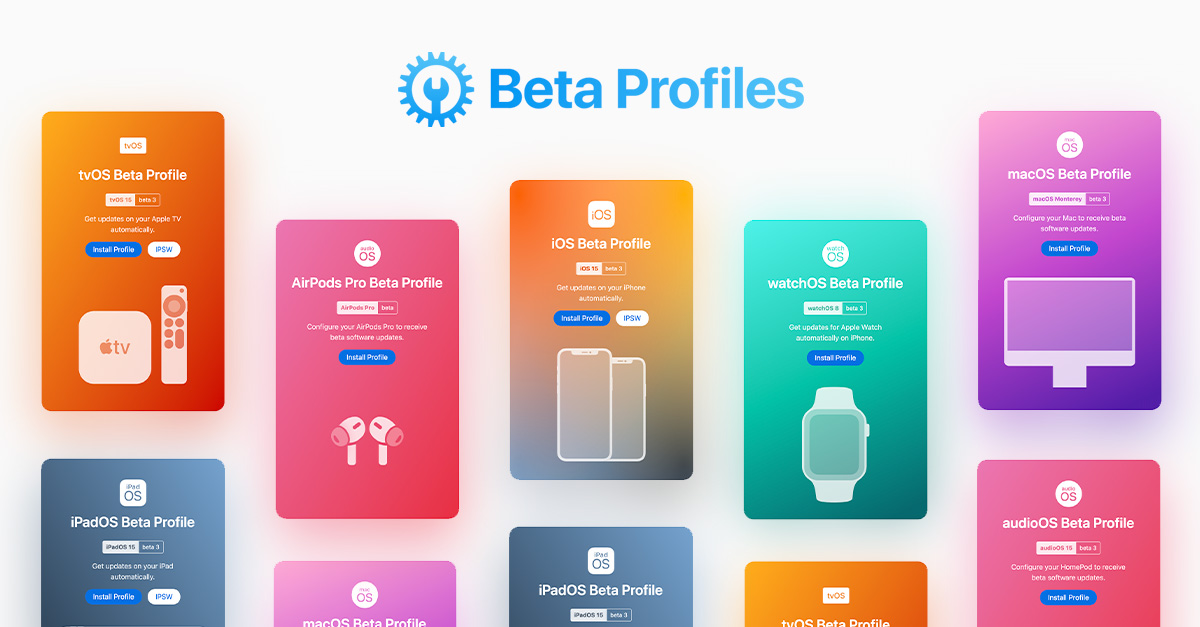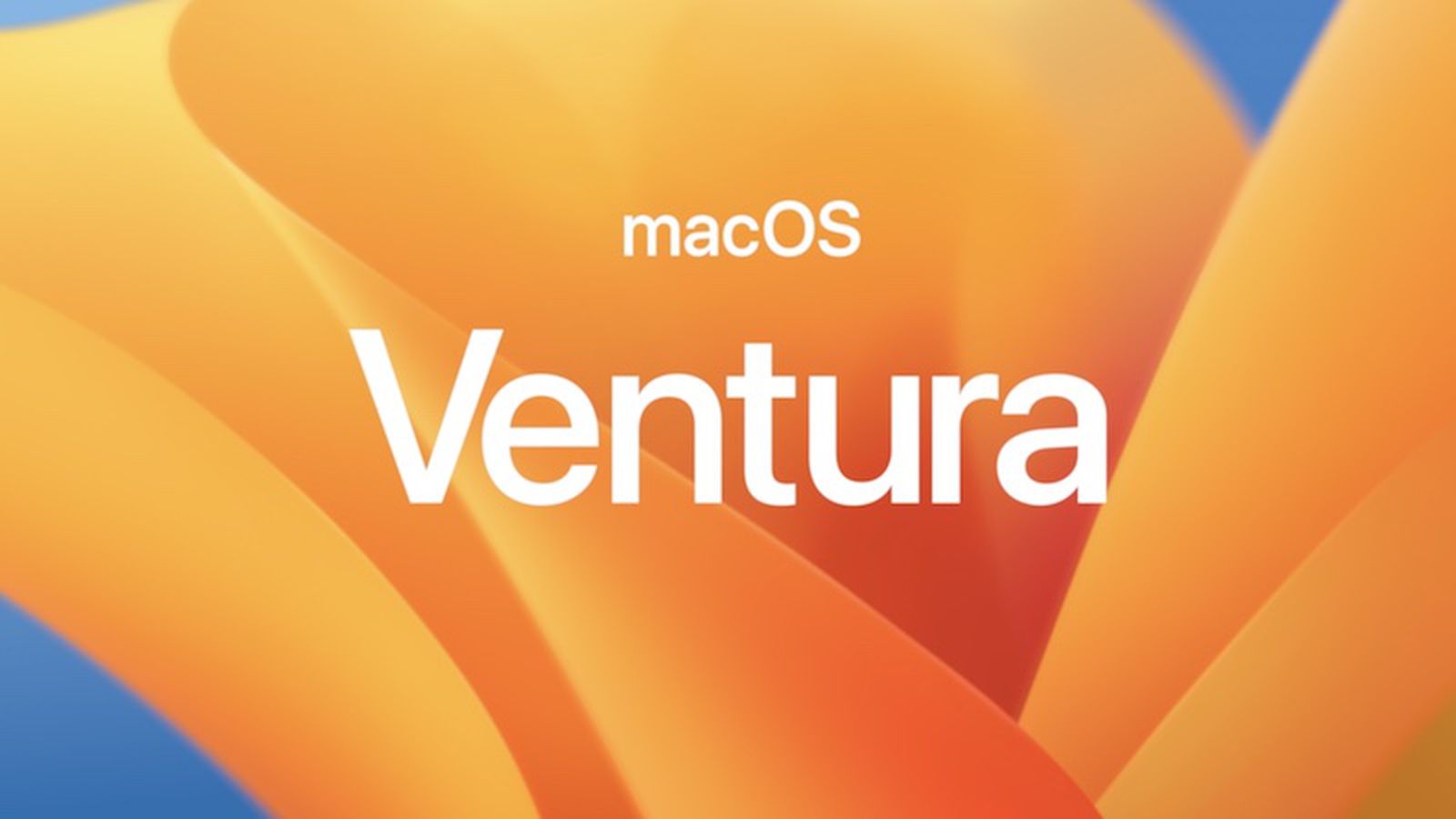@Hallowed en el manual de zsh tienes las pistas para resolver tu dilema, y concretamente en la sección que habla de los archivos que se leen en el inicio y en el final del shell.
Insertar CODE, HTML o PHP:
STARTUP/SHUTDOWN FILES
Commands are first read from
/etc/zshenv; this cannot be overridden. Subsequent behaviour is modified by the
RCS and
GLOBAL_RCS options; the former affects all startup files, while the second only affects global startup files (those shown here with an path starting with a
/). If
one of the options is unset at any point, any subsequent startup file(s) of the corresponding type will not be read. It is also possible for a file in
$ZDOTDIR to re-enable
GLOBAL_RCS. Both
RCS and
GLOBAL_RCS are set by default.
Commands are then read from
$ZDOTDIR/.zshenv. If the shell is a login shell, commands are read from
/etc/zprofile and then
$ZDOTDIR/.zprofile. Then, if the shell is interactive, commands are read from
/etc/zshrc and then
$ZDOTDIR/.zshrc. Finally, if the shell is a login shell,
/etc/zlogin and
$ZDOTDIR/.zlogin are read.
When a login shell exits, the files
$ZDOTDIR/.zlogout and then
/etc/zlogout are read. This happens with either an explicit exit via the
exit or
logout commands, or an implicit exit by reading end-of-file from the terminal. However, if the shell terminates due to
exec'ing another process, the logout files are not read. These are also affected by the
RCS and
GLOBAL_RCS options. Note also that the
RCS option affects the saving of history files, i.e. if
RCS is unset when the shell exits, no history file will be saved.
If
ZDOTDIR is unset,
HOME is used instead. Files listed above as being in
/etc may be in another directory, depending on the installation. As
/etc/zshenv is run for all instances of zsh, it is important that it be kept as small as possible. In particular, it is a good idea to put code that does not need to be run for every single shell behind a test of the form `
if [[ -o rcs ]]; then ...' so that it will not be executed when zsh is invoked with the `
-f' option.
Any of these files may be pre-compiled with the
zcompile builtin command (see zshbuiltins(1)). If a compiled file exists (named for the original file plus the
.zwc extension) and it is newer than the original file, the compiled file will be used instead.